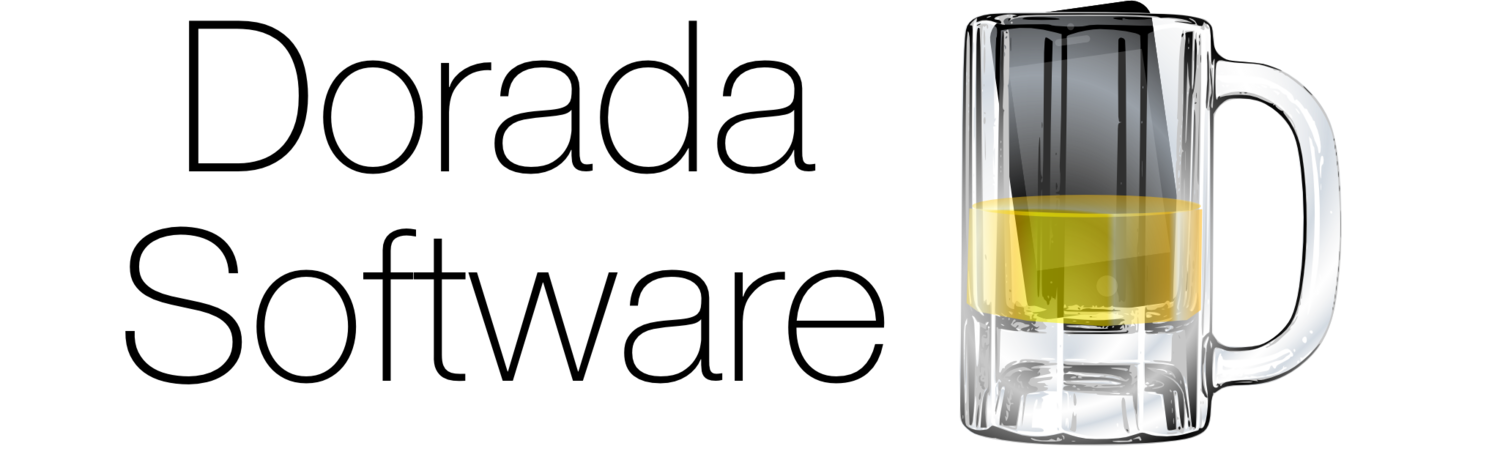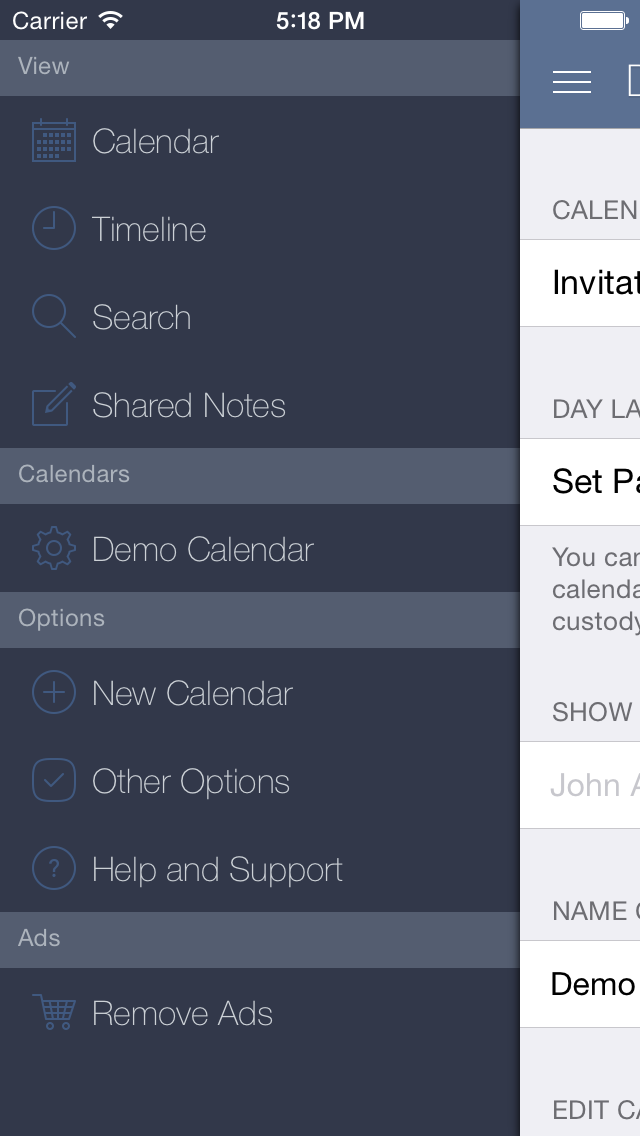Create a Shared Calendar
Choose ‘New Calendar’ from the Menu
Tap the create a calendar row.
You should enter your email address, so you can recover this calendar later.
You will have to give the calendar a name
Once you have entered all the information, press next to create your calendar
Now that you have the calendar added, it will appear in the menu.
Sharing a Calendar
The first step is to navigate to the calendar you wish to share.
Bring up the menu and tap the calendar you wish to share.
Press the ‘Invitations’ button to view all the people that have been invited to this calendar.
Tap ‘Send New Invitation’ to invite another person to this calendar. You can also swipe left-right across an existing invitation to remove a persons calendar access.
Enter the email address of the person who you are sharing with.
Choose the access level you wish to give.
Press ‘invite’ to email the invitation!
View a Shared Calendar
You will have received an email sharing a calendar with you.
If you don’t have the custody calendar app, get it from the app store using the link in the email.
Once you have the App, tap the “Open Calendar in App’ link.
Custody Calendar app will open, and will show you what access you have been given to this calendar.
Tap ‘Add’ to add it to your app.
A confirmation will appear letting you know that the calendar has been added successfully.
View on a Desktop PC
Bring up the menu, choose the ‘Other Options’
Tap “Send eMail” to email yourself a link to your Calendar(s), you can then add this link to your bookmarks.
Define a Repeating Pattern
Bring up the menu, and tap on the calendar you wish to set a pattern for
Press the Set Pattern to define the repeating pattern
First choose the data the pattern is to start, then for each day, choose a label. Previously used labels are saved for easy entry.